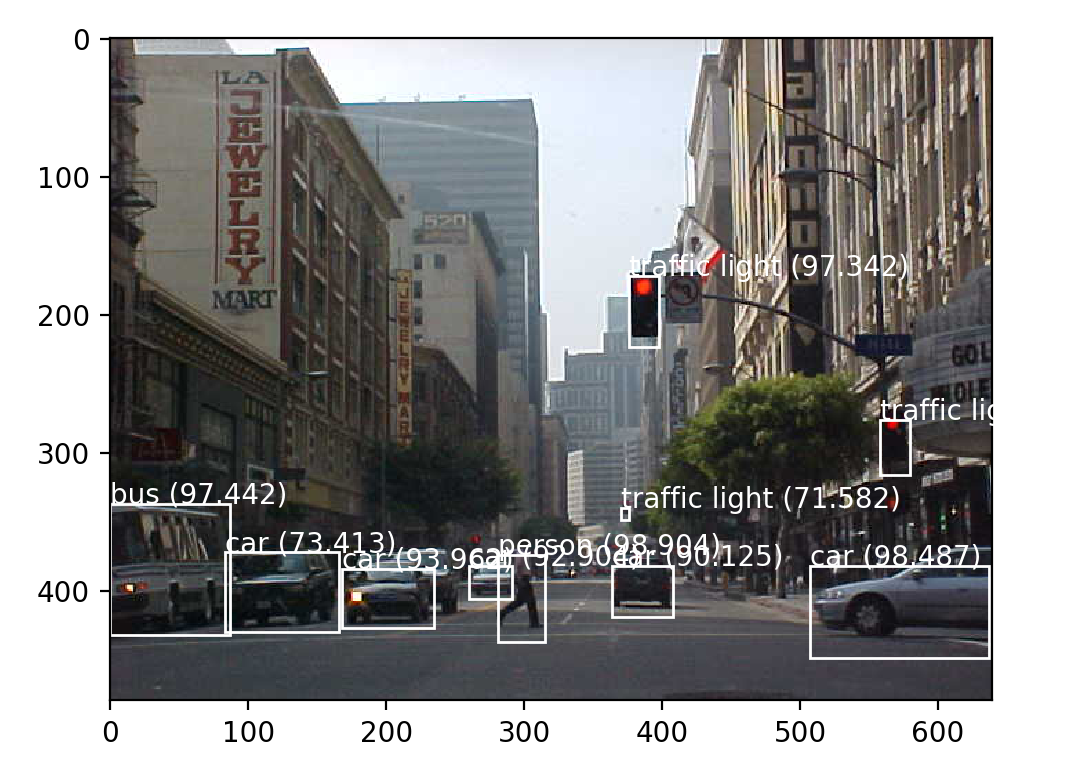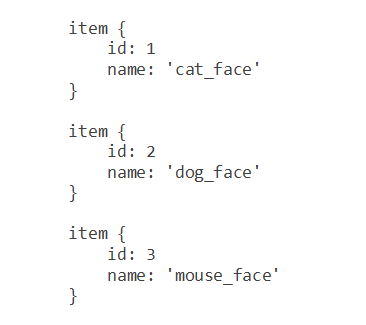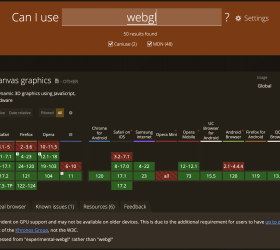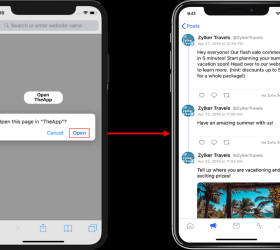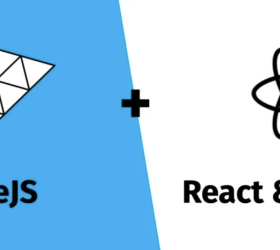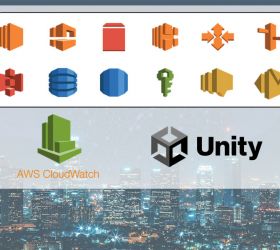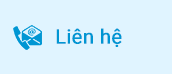1. Cài đặt môi trường:
- Anaconda: Tải và cài đặt tại:
https://www.anaconda.com/distribution/
- Tensorflow: Dùng anaconda
Mở conda prompt (admin) nhập lệnh trong link:
(conda install -c conda-forge tensorflow)
(conda install -c anaconda tensorflow-gpu)
(conda install -c conda-forge keras)
(conda install -c conda-forge matplotlib)
- Note:
Nếu trong lúc chạy, gặp lỗi các hàm tf ở v1 không tồn tại thì mở anaconda (admin) vào Enviroments rồi chuyển Tensorflow package sang version 1:
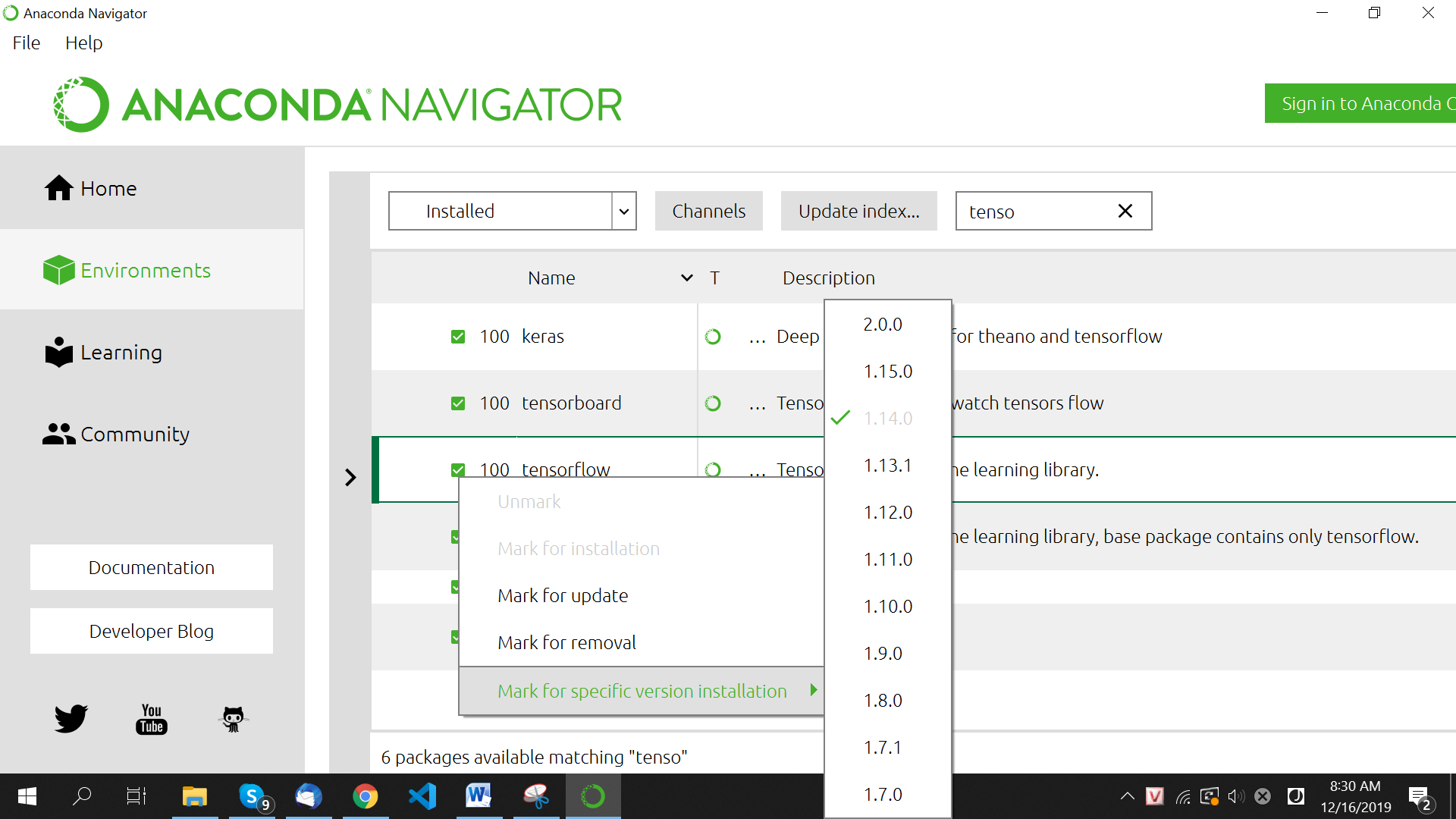
Đổi version TensorFlow bằng Anaconda
2. Phân loại ảnh với model được train sẵn trong Keras:
2.1 Phân loại ảnh với MobileNet:
Đầu tiên cần import model MobileNet được pretrain tích hợp sẵn trong Keras
from keras.applications.mobilenet import MobileNet
Keras cũng tích hợp thư viện tiền xử lý ảnh, để sử dụng
from keras.preprocessing import image
Sau khi phân lớp, đầu ra của net là số thứ tự của lớp (1,2,3,…) nên ta cần decode kết quả tùy thuộc vào bộ dữ liệu sử dụng.
Và thư viện tiền xử lý đầu vào của MobileNet
from keras.applications.mobilenet import preprocess_input, decode_predictions
thư viện xử lý array của python
import numpy as np
Load model với weight tương ứng với bộ dữ liệu imagenet
model = MobileNet(weights=’imagenet’)
Load ảnh lên và xử lý trước khi đưa vào để phân lớp
img_path = ‘dog.jpg’
Vì ở đây ta sử dụng MobileNet input size của model là 224,224, 3 (width, height, channels)
img = image.load_img(img_path, target_size=(224, 224))
Ta có thể check input size của model bằng cách:
model.get_layer(“InputLayer”,0).input_shape
Hoặc xem toàn bộ kiến trúc layer của model:
model.summary()
Tiền xử lý
x = image.img_to_array(img)
x = np.expand_dims(x, axis=0)
x = preprocess_input(x)
Tiến hành phân lớp
preds = model.predict(x)
Giải mã kết quả về dạng list các tuple (lớp, mô tả, xác suất) – (class, description, probability)
decode_predictions(preds, top=3)
Kết quả

Phân loại ảnh với MobileNet
Ảnh ‘dog.img’ được phân loại thành ‘golden_retriever’:

Ảnh input
2.2 Phân loại ảnh với ResNet50:
Tương tự như ResNet50,
from keras.applications.resnet50 import ResNet50
from keras.preprocessing import image
from keras.applications.resnet50 import preprocess_input, decode_predictions
import numpy as np
model = ResNet50(weights=’imagenet’)
model.get_layer(“InputLayer”,0).input_shape
img_path = ‘dog.jpg’
img = image.load_img(img_path, target_size=(224, 224))
x = image.img_to_array(img)
x.shape
x = np.expand_dims(x, axis=0)
x.shape
x = preprocess_input(x)
preds = model.predict(x)
decode_predictions(preds, top=3)
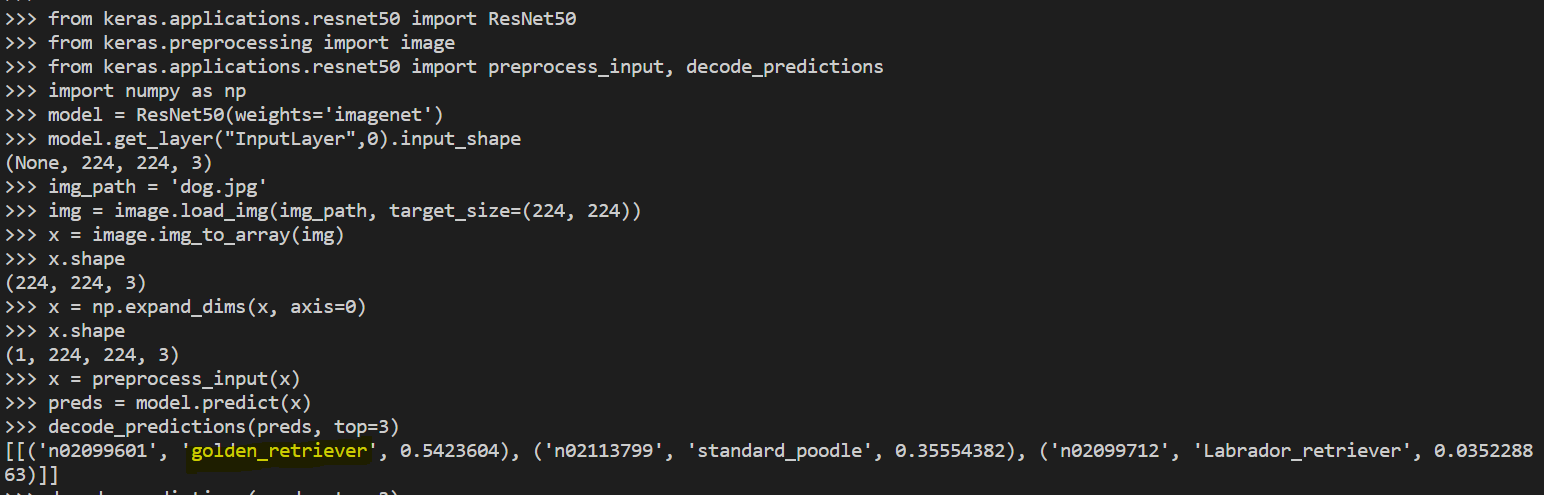
Phân loại ảnh với resnet50
3. Nhận diện vật thể trong ảnh:
3.1 Nhận diện vật thể với yolov3 đã được train:
Có thể từ trang chủ yolo https://pjreddie.com/darknet/yolo/ tải source về và nhận dạng object.
Hoặc dùng yolo như một pretrained model và sử dụng keras để nhận diện.
- Load Pre-Trained Yolo Model
https://machinelearningmastery.com/how-to-perform-object-detection-with-yolov3-in-keras/
- Download weight
https://github.com/OlafenwaMoses/ImageAI/releases/download/1.0/yolo.h5
- Import thư viện
import numpy as np
from numpy import expand_dims
from keras.models import load_model
from keras.preprocessing.image import load_img
from keras.preprocessing.image import img_to_array
from matplotlib import pyplot
from matplotlib.patches import Rectangle
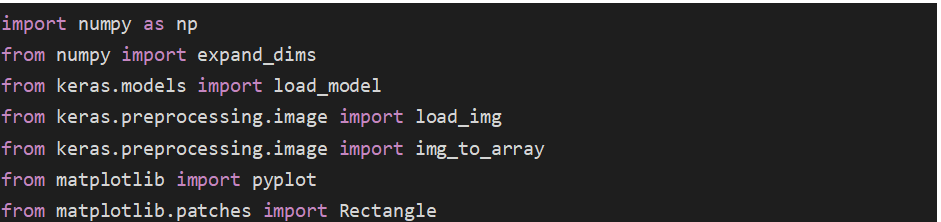
Load model
model = load_model(‘C:UsersnghiaDesktopyolo.h5’,compile=False)
![]()
Load image
def load_image_pixels(filename, shape):
# load the image to get its shape
image = load_img(filename)
width, height = image.size
# load the image with the required size
image = load_img(filename, target_size=shape)
# convert to numpy array
image = img_to_array(image)
# scale pixel values to [0, 1]
image = image.astype(‘float32’)
image /= 255.0
# add a dimension so that we have one sample
image = expand_dims(image, 0)
return image, width, height
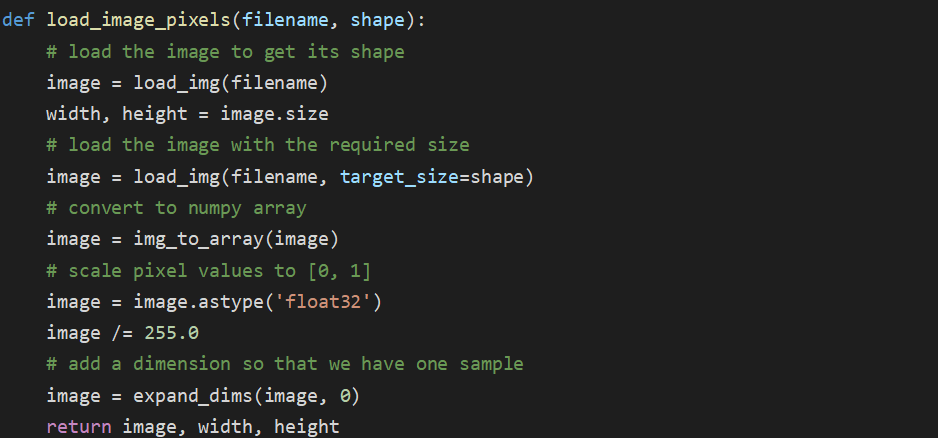
photo_filename = ‘C:UsersnghiaDesktopcar.jpg’
input_w, input_h = 416, 416
image, image_w, image_h = load_image_pixels(photo_filename, (input_w, input_h))

Predict và lấy list box của các object được nhận diện trong ảnh, với predict confident > threshold = 0.6
yhat = model.predict(image)
anchors = [[116,90, 156,198, 373,326], [30,61, 62,45, 59,119], [10,13, 16,30, 33,23]]
class_threshold = 0.6
boxes = list()
for i in range(len(yhat)):
# decode the output of the network
boxes += decode_netout(yhat[i][0], anchors[i], class_threshold, input_h, input_w)
# correct the sizes of the bounding boxes for the shape of the image
correct_yolo_boxes(boxes, image_h, image_w, input_h, input_w)
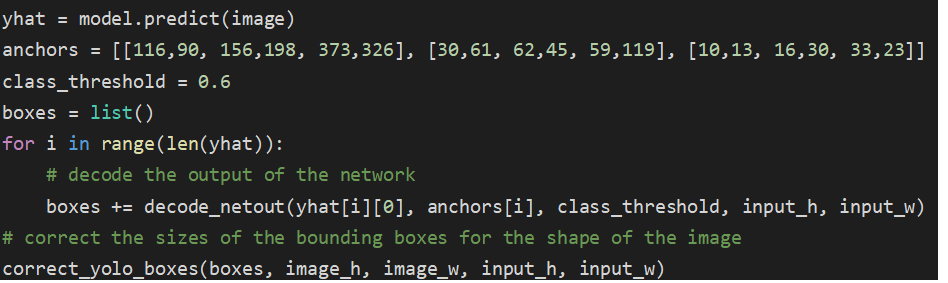
vì khi lấy các list box sẽ có các box chồng nhau nhận diện cùng một vật thể nên ta cần chọn một box trong số đó
def do_nms(boxes, nms_thresh):
if len(boxes) > 0:
nb_class = len(boxes[0].classes)
else:
return
for c in range(nb_class):
sorted_indices = np.argsort([-box.classes[c] for box in boxes])
for i in range(len(sorted_indices)):
index_i = sorted_indices[i]
if boxes[index_i].classes[c] == 0: continue
for j in range(i+1, len(sorted_indices)):
index_j = sorted_indices[j]
if bbox_iou(boxes[index_i], boxes[index_j]) >= nms_thresh:
boxes[index_j].classes[c] = 0
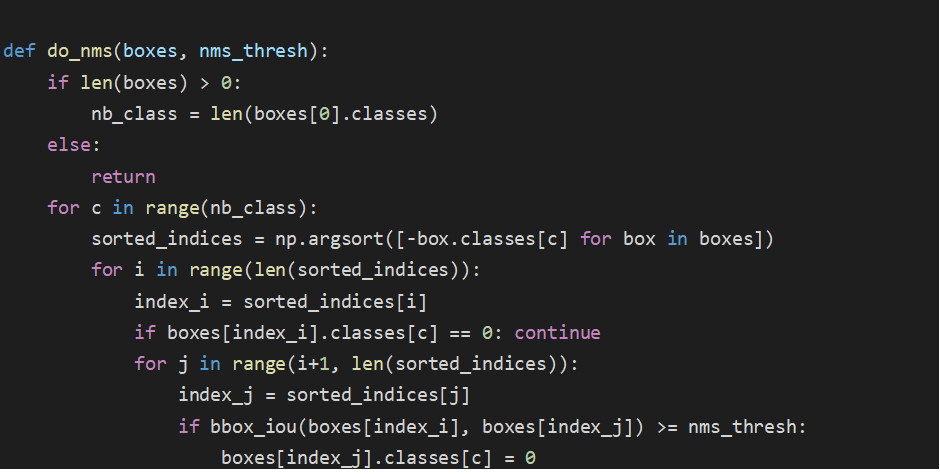
do_nms(boxes, 0.5)
![]()
cuối cũng là dán nhãn và vẽ box cho object được nhận diện
labels = [“person”, “bicycle”, “car”, “motorbike”, “aeroplane”, “bus”, “train”, “truck”,
“boat”, “traffic light”, “fire hydrant”, “stop sign”, “parking meter”, “bench”,
“bird”, “cat”, “dog”, “horse”, “sheep”, “cow”, “elephant”, “bear”, “zebra”, “giraffe”,
“backpack”, “umbrella”, “handbag”, “tie”, “suitcase”, “frisbee”, “skis”, “snowboard”,
“sports ball”, “kite”, “baseball bat”, “baseball glove”, “skateboard”, “surfboard”,
“tennis racket”, “bottle”, “wine glass”, “cup”, “fork”, “knife”, “spoon”, “bowl”, “banana”,
“apple”, “sandwich”, “orange”, “broccoli”, “carrot”, “hot dog”, “pizza”, “donut”, “cake”,
“chair”, “sofa”, “pottedplant”, “bed”, “diningtable”, “toilet”, “tvmonitor”, “laptop”, “mouse”,
“remote”, “keyboard”, “cell phone”, “microwave”, “oven”, “toaster”, “sink”, “refrigerator”,
“book”, “clock”, “vase”, “scissors”, “teddy bear”, “hair drier”, “toothbrush”]
# get the details of the detected objects
v_boxes, v_labels, v_scores = get_boxes(boxes, labels, class_threshold)
# summarize what we found
for i in range(len(v_boxes)):
print(v_labels[i], v_scores[i])
# draw what we found
draw_boxes(photo_filename, v_boxes, v_labels, v_scores)
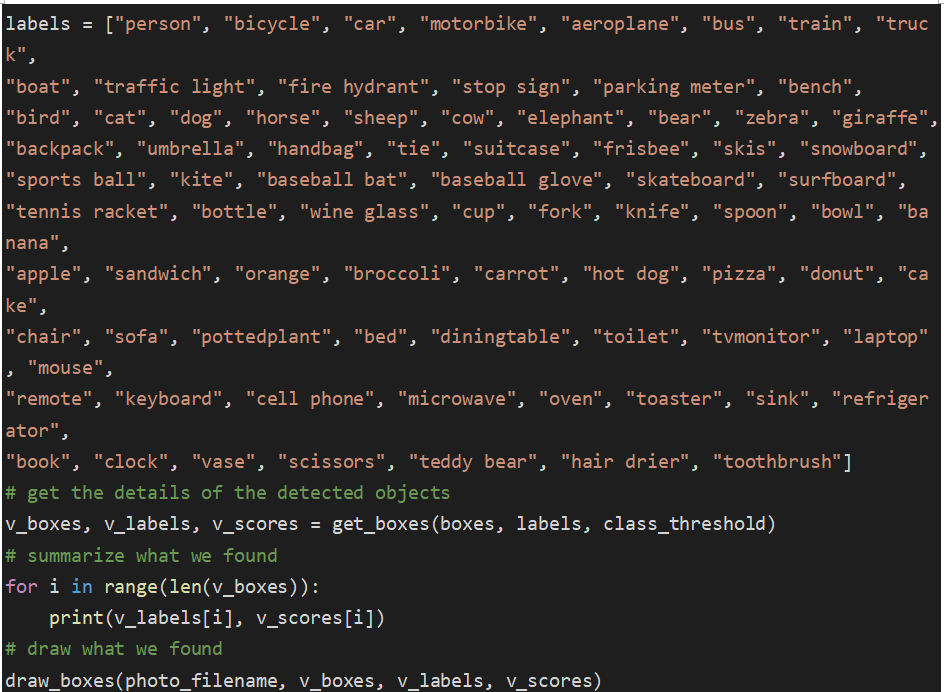
Kết quả
Full code:
https://machinelearningmastery.com/how-to-perform-object-detection-with-yolov3-in-keras/
3.2 Cấu trúc model YOLOv3:
Yolo sử dụng model Darknet-53, một Fully Convolutional Neural Network:
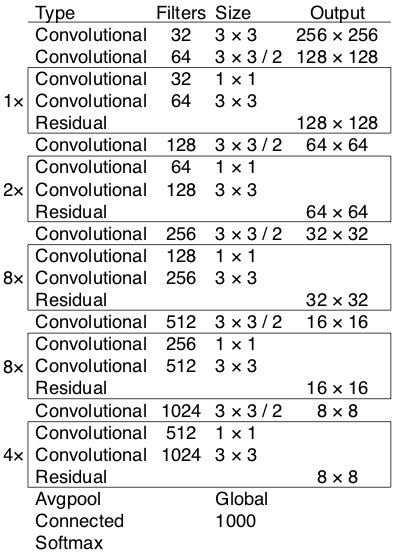
Model Darknet-53
https://medium.com/analytics-vidhya/yolo-v3-theory-explained-33100f6d193
- Input image shape: (m, 416, 416, 3)
- Output: list các bounding boxes (tọa độ box (tọa độ tâm (x,y) + chiều rộng + chiều cao ), xác suất có phải là một object (số thực), xác suất của object nhận diện được với từng class trong bộ class của dataset (coco dataset có 80 class nên sẽ có 80 giá trị tương ứng))
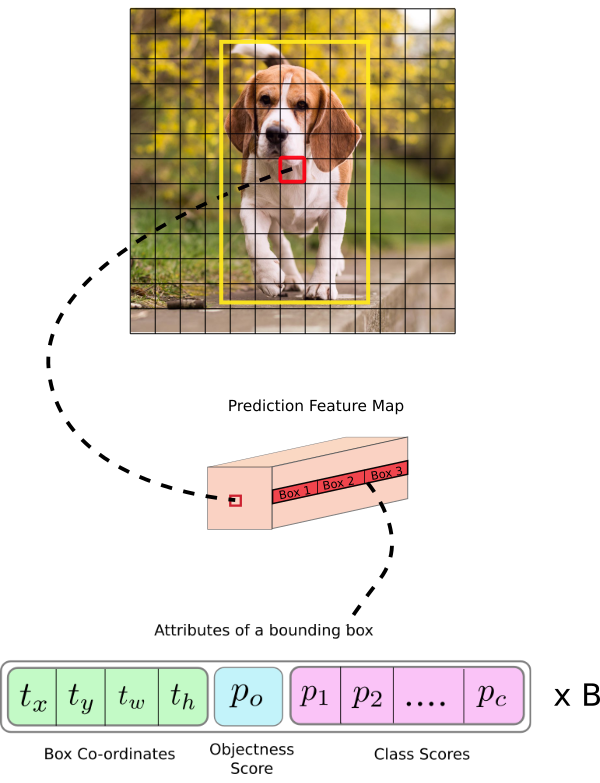
Yolo-v3 theory explained
https://medium.com/analytics-vidhya/yolo-v3-theory-explained-33100f6d193
4. Nhận diện và training bằng Tensorflow:
4.2. Cài đặt môi trường:
- Cài đặt Anaconda: https://www.anaconda.com/distribution/
- Cài TensorFlow từ conda: mở conda powershell prompt (admin):
- Chạy lệnh: conda install -c conda-forge tensorflow
- Hoặc : conda install -c anaconda tensorflow-gpu (nếu có gpu)
- Kiểm tra:
Chạy: python
>>> import tensorflow as tf
Nếu import không có lỗi thì cài đặt đã thành công.
>>> exit()
- Nếu có GPU thì cài đặt thêm các thư viện hỗ trợ chạy song song:
- Import các package cần thiết:
Chạy lệnh:
conda install pillow, lxml, jupyter, matplotlib, opencv, cython, pandas
- Tải về TensorFlow Models: https://github.com/tensorflow/models
Tạo thư mục TensorFlow tại bất kỳ nơi nào.
Extact file vào thư mục TensorFlow (đổi tên models-master thành models) ta được thư mục có cấu trúc như sau:
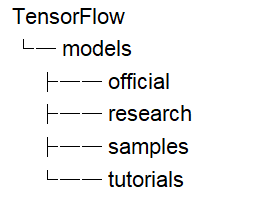
Cấu trúc thư mục 1
- Cài đặt Google Protobuf:
Tải protoc-3.11.1-win32.zip tại link: https://github.com/protocolbuffers/protobuf/releases
Tạo folder C:Program FilesGoogle Protobuf
Extract file zip vào C:Program FilesGoogle Protobuf.
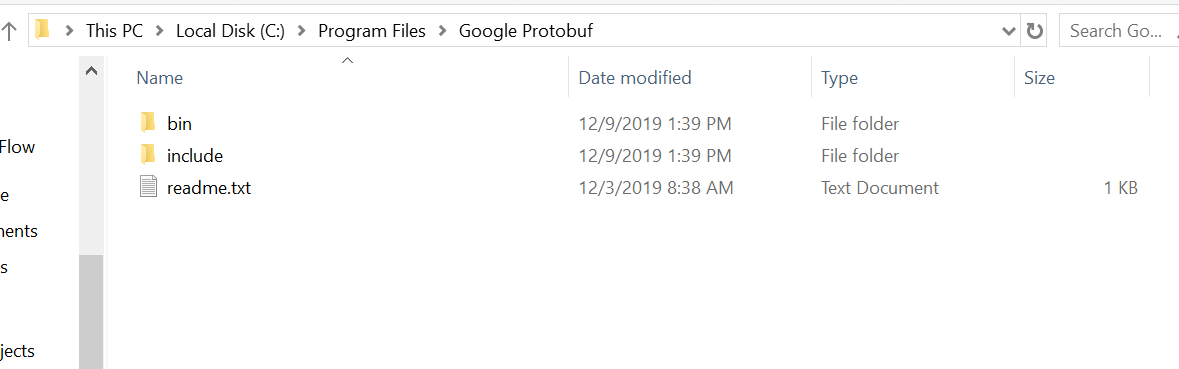
Cài đặt Google Protobuf
Thêm “C:Program FilesGoogle Protobufbin” vào Path environment variable (system).
Vào đường dẫn: TensorFlow/models/research/
Chạy dòng lệnh:
protoc object_detection/protos/*.proto –python_out=.
- Thêm path vào Environment Variables (system): [D:YourPath]Tensorflowmodelsresearchobject_detection
Hoặc vào đường dẫn: Tensorflowmodelsresearch
Chạy:
python setup.py build
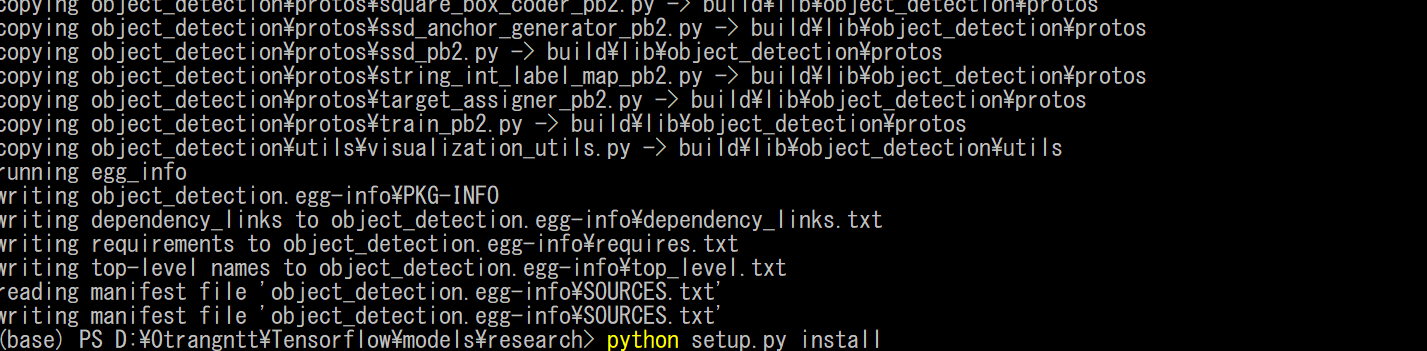
python setup.py build
python setup.py install
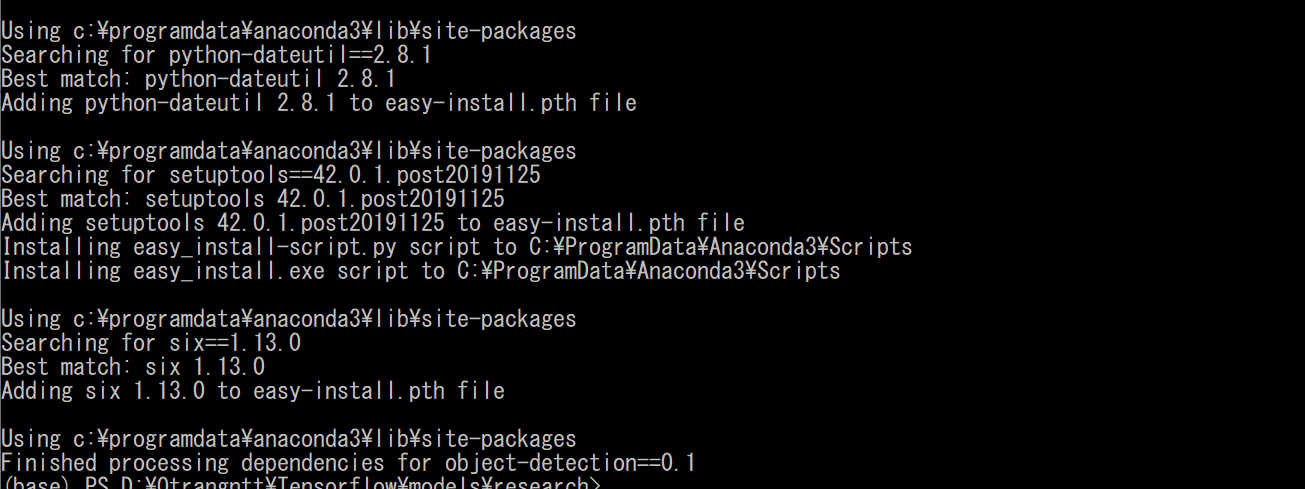
python setup.py install
- Cài LabelImg: tải https://github.com/tzutalin/labelImg
Extract file và đổi tên labelImg-master thành labelImg
Đặt vào thư mục TensorFlow như sau
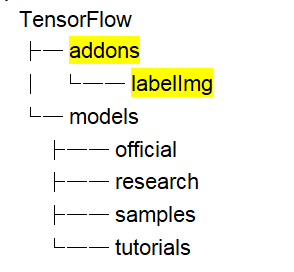
Cấu trúc thư mục 2
Cài thêm package:
conda install pyqt=4
conda install lxml
pyrcc4 -py3 -o resources.py resources.qrc
(hoặc:
conda install pyqt=5
conda install lxml
pyrcc5 -o resources.py resources.qrc
)
Kiểm tra cài đặt labelImg bằng cách: vào thư mục TensorFlowaddonslabelImg
Chạy:
python labelImg.py
Kết quả được giao diện tool labelImg
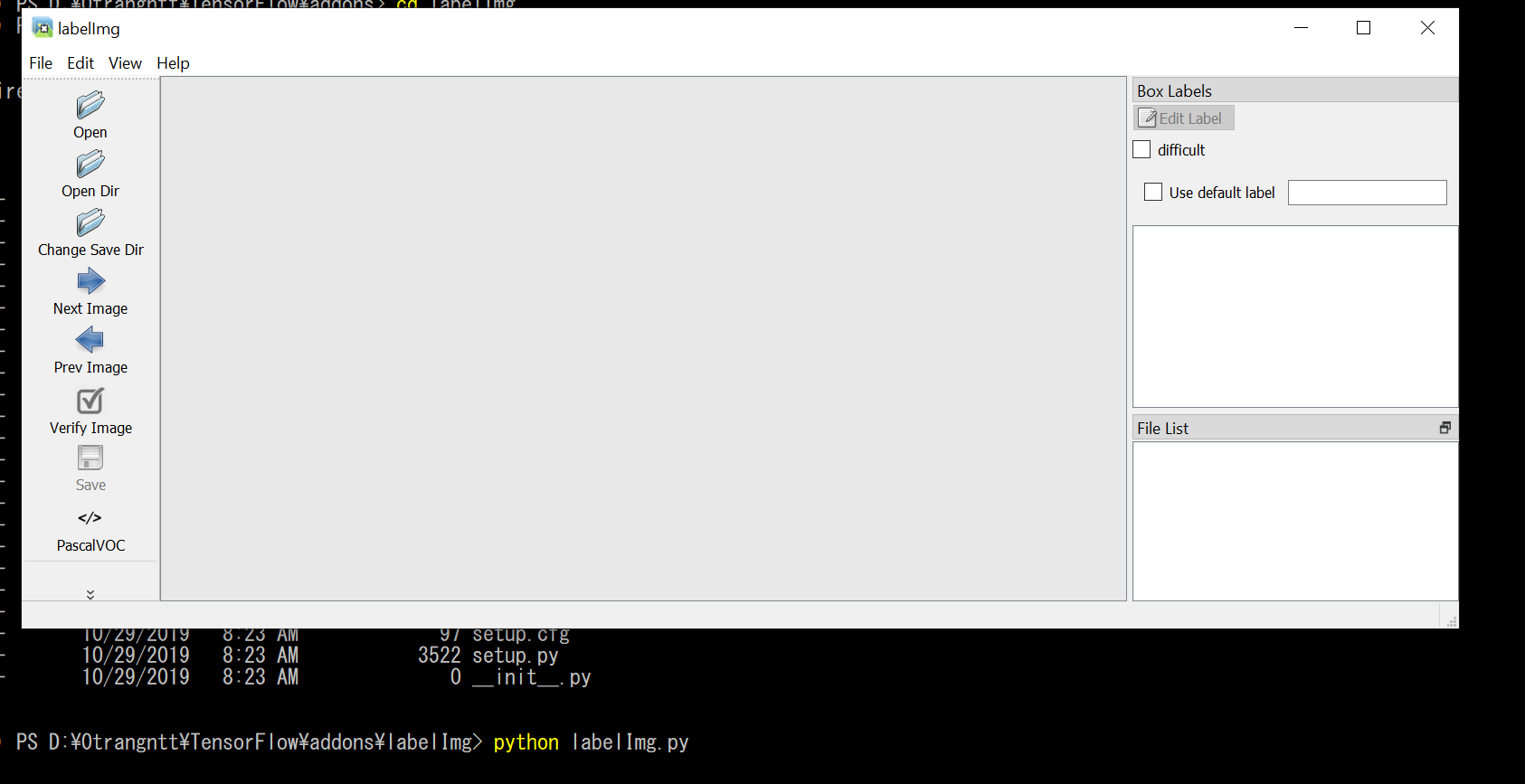
Giao diện tool labelImg
4.3. Training:
- Tạo thư mục workspace: tạo các folder như bên dưới:
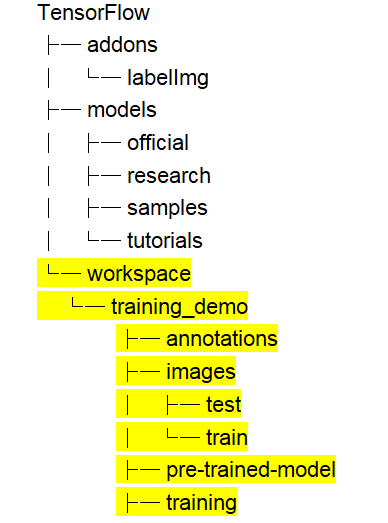
Cấu trúc thư mục 3
- Tạo tập dataset:
Ta sử dụng tool labelImg đã cài đặt
- Chuẩn bị các ảnh để làm dataset trong folder images, thông thường tỉ lệ số ảnh train/test gần bằng 90%/10%.
- Vào đường dẫn: TensorflowaddonslabelImg
- Chạy labelImg:
python labelImg.py ….workspacetraining_demoimages
- Ta sử dụng tool để gán nhãn cho các object trong hình.
Sử dụng nút: CreatnRectBox để tạo khung
Gán nhãn nhấn Ok
-> Nhấn Save -> lưu file *.xml tại cùng thư mục chứa ảnh đó
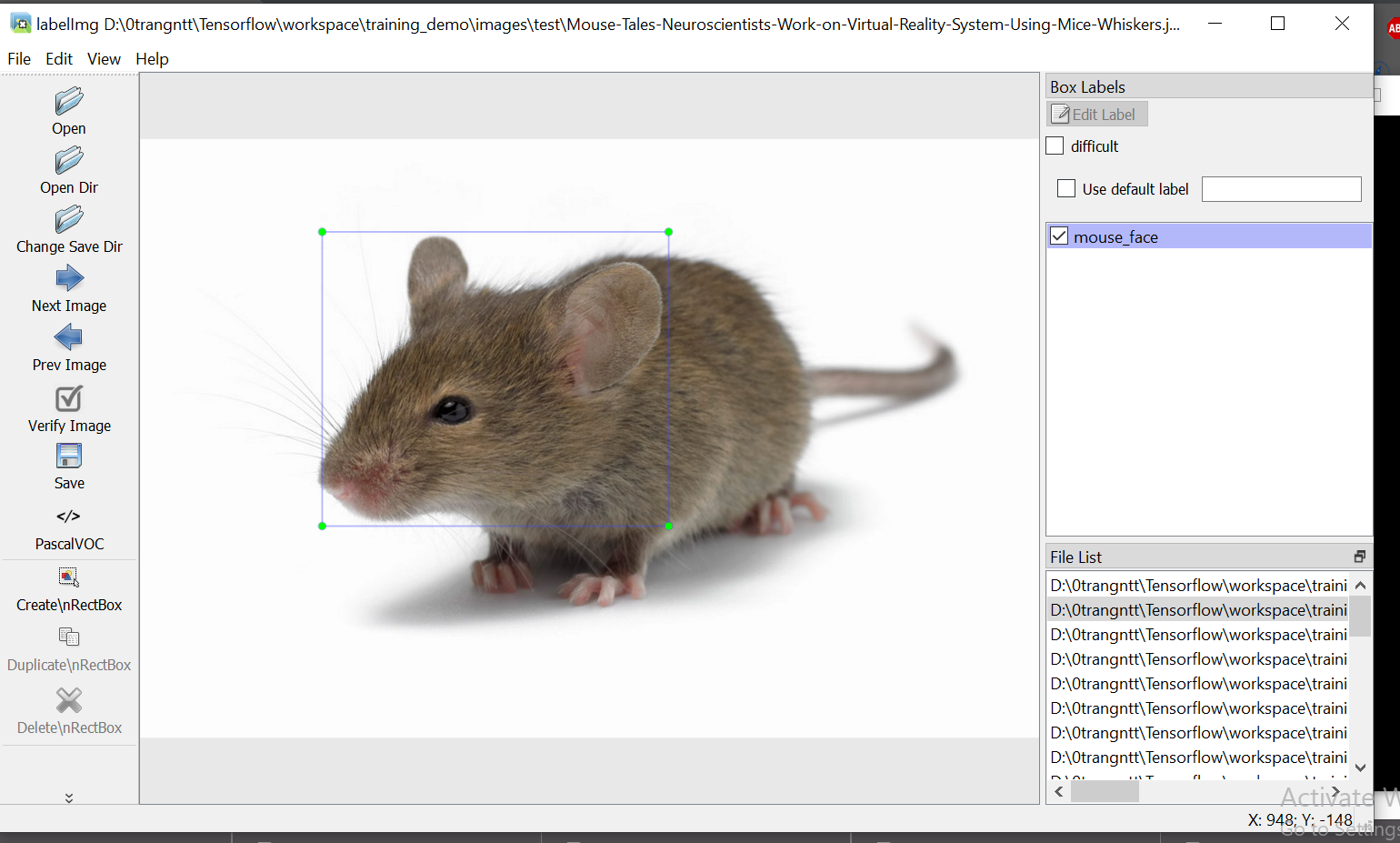
Sử dụng tool labelImg
- Tạo file label_map trong thư mục “training_demoannotations” đặt tên là label_map.pbtxt
File format dạng json để biểu diễn các label trong bộ dataset mới tạo:
- Tạo TensorFlow Records:
- Tạo thư mục script:
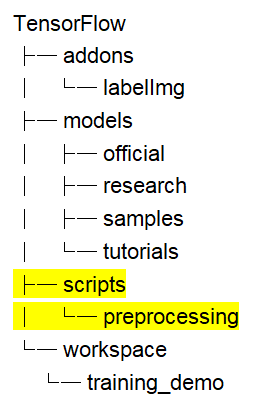
Cấu trúc thư mục 4
- Tiến hành đổi file *.xml sang *.csv:
Tạo file xml_to_csv.py trong “TensorFlowscriptspreprocessing”
Thêm code->save:
cd vào “TensorFlowscriptspreprocessing”
Chạy lệnh
python xml_to_csv.py -i [PATH_TO_IMAGES_FOLDER]/train -o [PATH_TO_ANNOTATIONS_FOLDER]/train_labels.csv
python xml_to_csv.py -i [PATH_TO_IMAGES_FOLDER]/test -o [PATH_TO_ANNOTATIONS_FOLDER]/test_labels.csv
# ví dụ
python xml_to_csv.py –i C:TensorFlowworkspacetraining_demoimagestrain -o C:TensorFlowworkspacetraining_demoannotationstrain_labels.csv
python xml_to_csv.py -i C:TensorFlowworkspacetraining_demoimagestest -o C:TensorFlowworkspacetraining_demoannotationstest_labels.csv
Nếu thành công, ta được 2 file test_labels.csv và train_labels.csv trong “TensorFlowworkspacetraining_demoannotations”
- Tiến hành đổi file *.csv sang *.record:
Tạo file generate_tfrecord.py trong “TensorFlowscriptspreprocessing”
Thêm code->save:
cd vào “TensorFlowscriptspreprocessing”
Chạy lệnh:
python generate_tfrecord.py –label=<LABEL> –csv_input=<PATH_TO_ANNOTATIONS_FOLDER>/train_labels.csv
–img_path=<PATH_TO_IMAGES_FOLDER>/train –output_path=<PATH_TO_ANNOTATIONS_FOLDER>/train.record
# Create test data:
python generate_tfrecord.py –label=<LABEL> –csv_input=<PATH_TO_ANNOTATIONS_FOLDER>/test_labels.csv
–img_path=<PATH_TO_IMAGES_FOLDER>/test
–output_path=<PATH_TO_ANNOTATIONS_FOLDER>/test.record
# For example
python generate_tfrecord.py –label=ship –csv_input=C:TensorFlowworkspacetraining_demoannotationstrain_labels.csv –output_path=C:TensorFlowworkspacetraining_demoannotationstrain.record –img_path=C:TensorFlowworkspacetraining_demoimagestrain
python generate_tfrecord.py –label=ship –csv_input=C:TensorFlowworkspacetraining_demoannotationstest_labels.csv –output_path=C:TensorFlowworkspacetraining_demoannotationstest.record –img_path=C:TensorFlowworkspacetraining_demoimagestest
Nếu thành công, ta được 2 file test.record và train.record trong “TensorFlowworkspacetraining_demoannotations”
NOTE:
Nếu dataset có 2 label trở lên code nên thay dòng 29:
flags.DEFINE_string(‘label’, ”, ‘Name of class label’)
thành
flags.DEFINE_string(‘label0’, ”, ‘Name of class[0] label’)
flags.DEFINE_string(‘label1’, ”, ‘Name of class[1] label’)
flags.DEFINE_string(‘label2’, ”, ‘Name of class[2] label’)
…
Thay dòng 43:
if row_label == FLAGS.label: # ‘ship’:
return 1
bằng
if row_label == FLAGS.label0:
return 1
elif row_label == FLAGS.label1:
return 2
elif row_label == FLAGS.label2:
return 3
else:
None
Và thêm khai báo khi chạy lệnh
python generate_tfrecord.py –label0=<LABEL0> –label1=<LABEL1> –label2=<LABEL2> –csv_input=<PATH_TO_ANNOTATIONS_FOLDER>/train_labels.csv
–img_path=<PATH_TO_IMAGES_FOLDER>/train –output_path=<PATH_TO_ANNOTATIONS_FOLDER>/train.record
Ví dụ
python generate_tfrecord.py –label0=dog –label1=cat –label2=fox –csv_input=C:TensorFlowworkspacetraining_demoannotationstrain_labels.csv –output_path=C:TensorFlowworkspacetraining_demoannotationstrain.record –img_path=C:TensorFlowworkspacetraining_demoimagestrain
- Tạo model:
- Sử dụng model : ssd_inception_v2_coco (hoặc bất cứ model nào)
Sau đó giải nén tại mục “training_demopre-trained-model”
- Tạo file config ssd_inception_v2_coco.config tại “training_demo/training”:
Chỉnh sửa lại các dòng : 9, 77, 136, 151, 170,172, 184,186 phù hợp với tên model đã chọn, số lớp dataset đã tạo, đường dẫn tới các file trên máy.
Ví dụ:
9 : num_classes: 1 # Set this to the number of different label classes
77 : type: ‘ssd_inception_v2’ # Set to the name of your chosen pre-trained model
136: batch_size: 12 # Increase/Decrease this value depending on the available memory (Higher values require more memory and vice-versa)
151: fine_tune_checkpoint: “pre-trained-model/model.ckpt” # Path to extracted files of pre-trained model
170: input_path: “annotations/train.record” # Path to training TFRecord file
172: label_map_path: “annotations/label_map.pbtxt” # Path to label map file
184: input_path: “annotations/test.record” # Path to testing TFRecord
186: label_map_path: “annotations/label_map.pbtxt” # Path to label map file
- Training:
- Copy file “TensorFlow/models/research/object_detection/legacy/train.py” và “TensorFlow/models/research/object_detection/export_inference_graph.py” vào thư mục “training_demo”.
- Cd vào thư mục “training_demo”
Chạy lệnh:
python train.py –logtostderr –train_dir=training/ –pipeline_config_path=training/ssd_inception_v2_coco.config
Nếu thành công, data sẽ được training
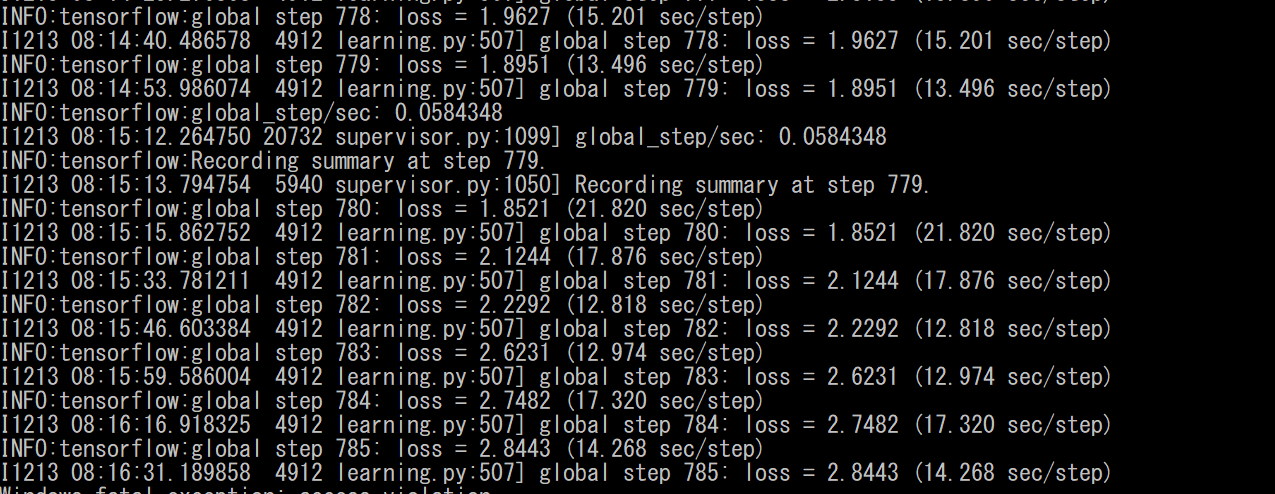
Training data
Vì model và file checkpoint sẽ được update liên tục, nên ta sẽ ngắt training khi được độ loss như ý (thông thường là gần bằng 1 hoặc <1).
- Export Trained Inference Graph
Vào “training_demo/training” kiểm tra file model mới nhất có dạng model.ckpt-*
Ví dụ model.ckpt-13302 thì thay thế vào lệnh dưới
Cd vào thư mục “training_demo”
Chạy lệnh:
python export_inference_graph.py –input_type image_tensor –pipeline_config_path training/ssd_inception_v2_coco.config –trained_checkpoint_prefix training/model.ckpt-13302 –output_directory trained-inference-graphs/output_inference_graph_v1.pb
Nếu thành công, ta được file “output_inference_graph_v1.pb” tại “trained-inference-graphs”. Và dùng file này để detect object.
4.4. Detect Objects:
Chạy python:
Import thư viện cần thiết:
import numpy as np
import tensorflow as tf
from matplotlib import pyplot as plt
from PIL import Image
import cv2
from utils import label_map_util
from utils import visualization_utils as vis_util
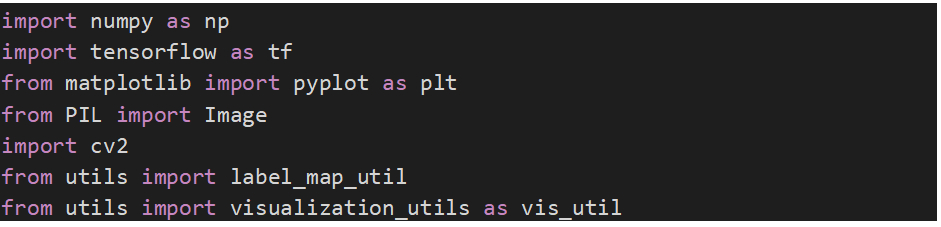
Set dường dẫn file model bằng đường dẫn của model đã train được và file label_map
Hoặc dùng bất kỳ pretrained model nào (download pretrained model ở đây :
PATH_TO_LABELS = “D:label_map.pbtxt”
PATH_TO_CKPT = “D:frozen_inference_graph.pb”

Set số class
NUM_CLASSES = 3
![]()
Load model
# ## Load a (frozen) Tensorflow model into memory.
detection_graph = tf.Graph()
with detection_graph.as_default():
od_graph_def = tf.GraphDef()
with tf.gfile.GFile(PATH_TO_CKPT, ‘rb’) as fid:
serialized_graph = fid.read()
od_graph_def.ParseFromString(serialized_graph)
tf.import_graph_def(od_graph_def, name=”)
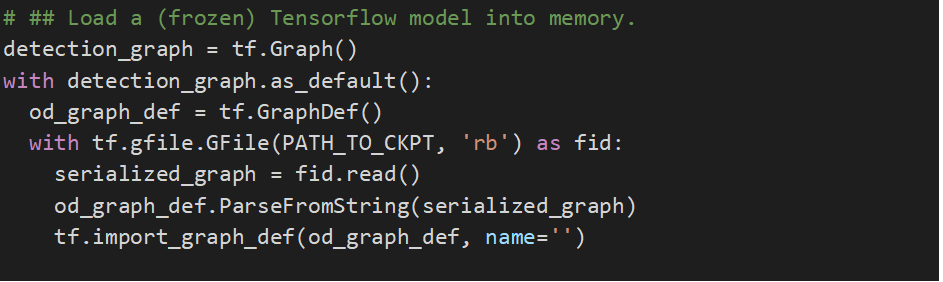
load label map
# ## Loading label map
label_map = label_map_util.load_labelmap(PATH_TO_LABELS)
categories = label_map_util.convert_label_map_to_categories(label_map, max_num_classes=NUM_CLASSES, use_display_name=True)
category_index = label_map_util.create_category_index(categories)

tạo function đọc ảnh:
# ## Helper code
def load_image_into_numpy_array(image):
(im_width, im_height) = image.size
return np.array(image.getdata()).reshape(
(im_height, im_width, 3)).astype(np.uint8)
Đọc ảnh
img_path = “D:cat.jpg”
img = cv2.imread(img_path)
old_shape = img.shape[:2]
image_np_expanded = np.expand_dims(img, axis=0)
image_np_expanded.shape
image_np = img
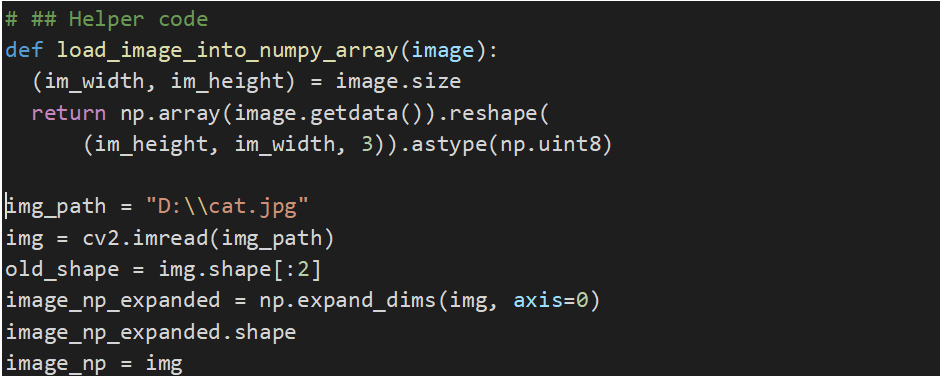
Nhận diện
with detection_graph.as_default():
with tf.Session(graph=detection_graph) as sess:
image_np_expanded = np.expand_dims(image_np, axis=0)
image_tensor = detection_graph.get_tensor_by_name(‘image_tensor:0’)
image_tensor = detection_graph.get_tensor_by_name(‘image_tensor:0’)
# Extract detection boxes
boxes = detection_graph.get_tensor_by_name(‘detection_boxes:0’)
# Extract detection scores
scores = detection_graph.get_tensor_by_name(‘detection_scores:0’)
# Extract detection classes
classes = detection_graph.get_tensor_by_name(‘detection_classes:0’)
# Extract number of detectionsd
num_detections = detection_graph.get_tensor_by_name(
‘num_detections:0’)
# Actual detection.
(boxes, scores, classes, num_detections) = sess.run(
[boxes, scores, classes, num_detections],
feed_dict={image_tensor: image_np_expanded})
print(boxes, scores, classes, num_detections)
# Visualization of the results of a detection.
vis_util.visualize_boxes_and_labels_on_image_array(
image_np,
np.squeeze(boxes),
np.squeeze(classes).astype(np.int32),
np.squeeze(scores),
category_index,
use_normalized_coordinates=True,
line_thickness=8)
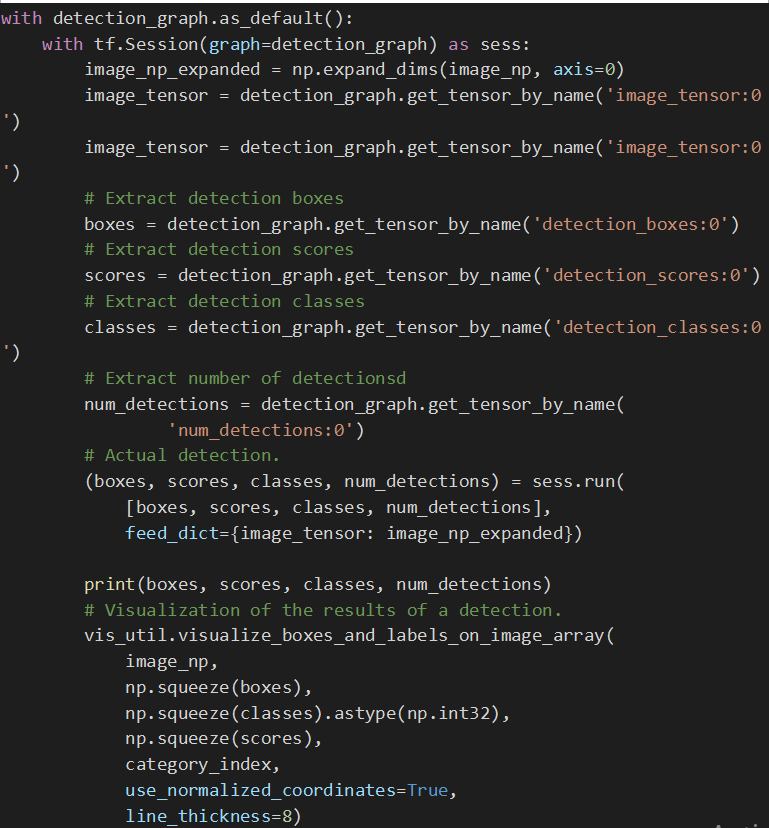
scale = 800
cv2.imshow(‘object detection’, cv2.resize(image_np,(scale,int(old_shape[0]*scale/old_shape[1]))))
cv2.waitKey(0); cv2.destroyAllWindows(); cv2.waitKey(1)

kết quả
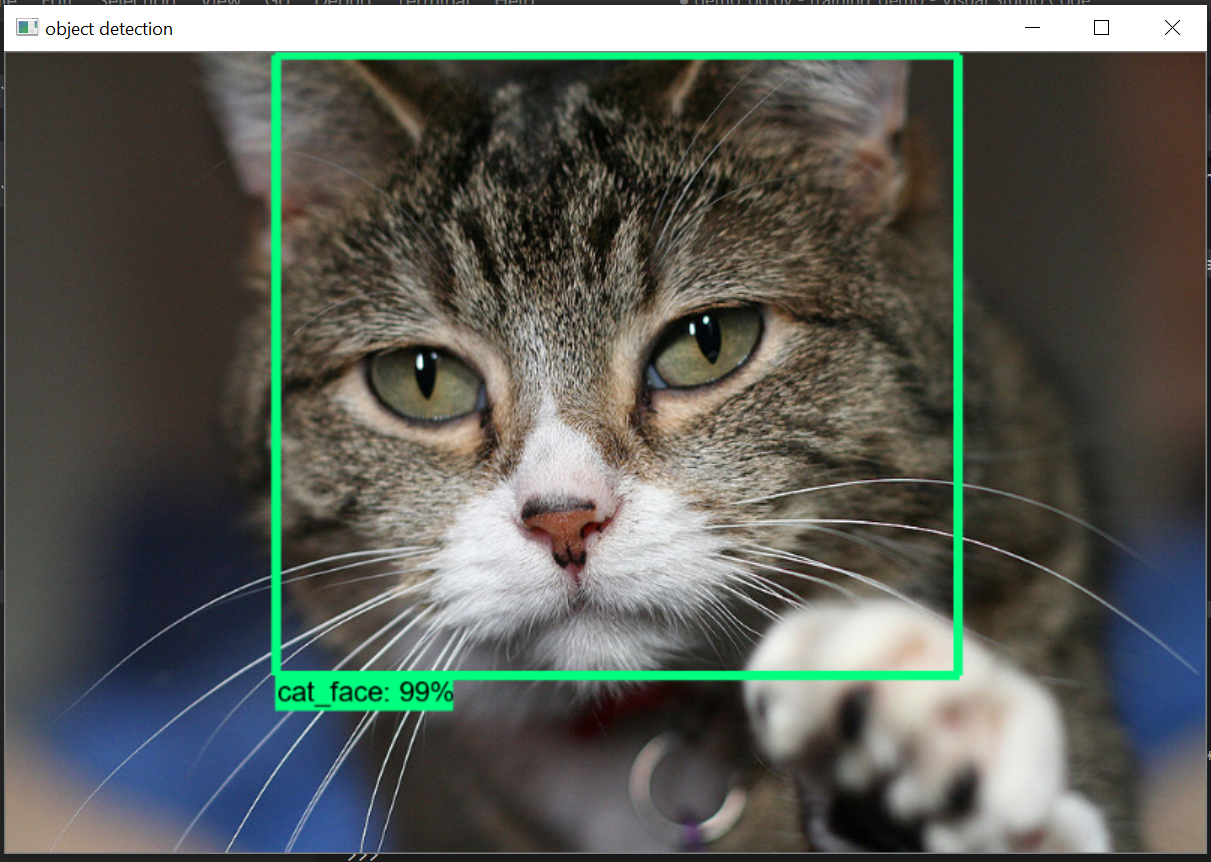
Kết quả nhận diện 1
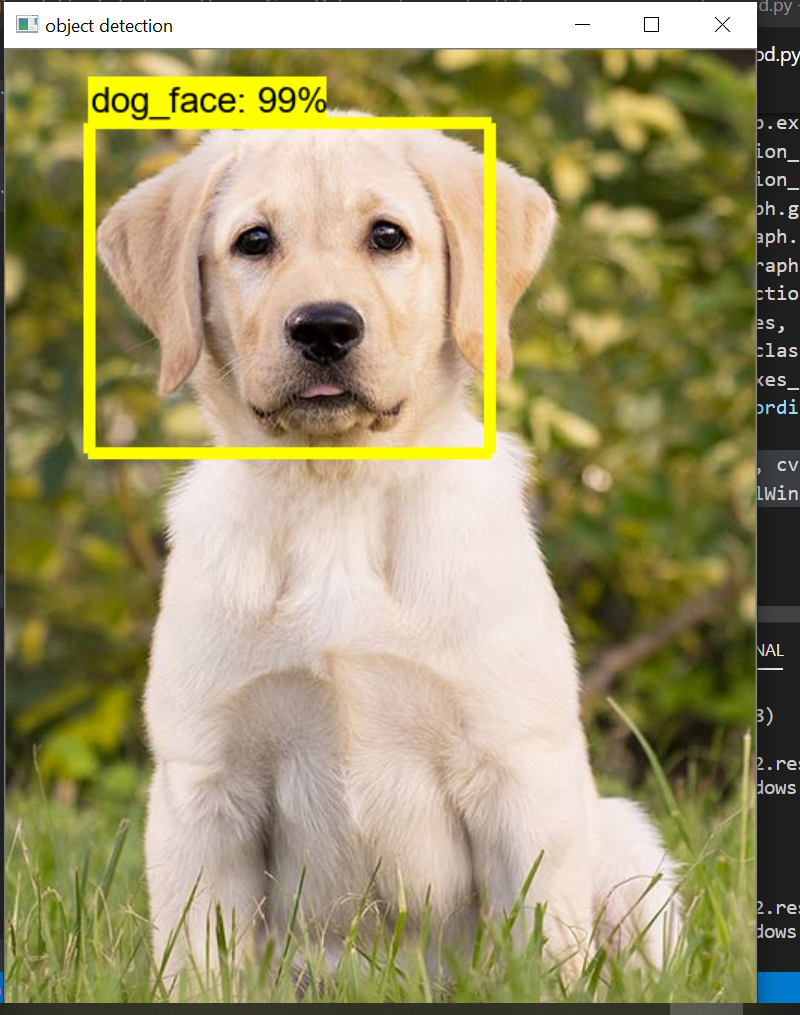
Kết quả nhận diện 2
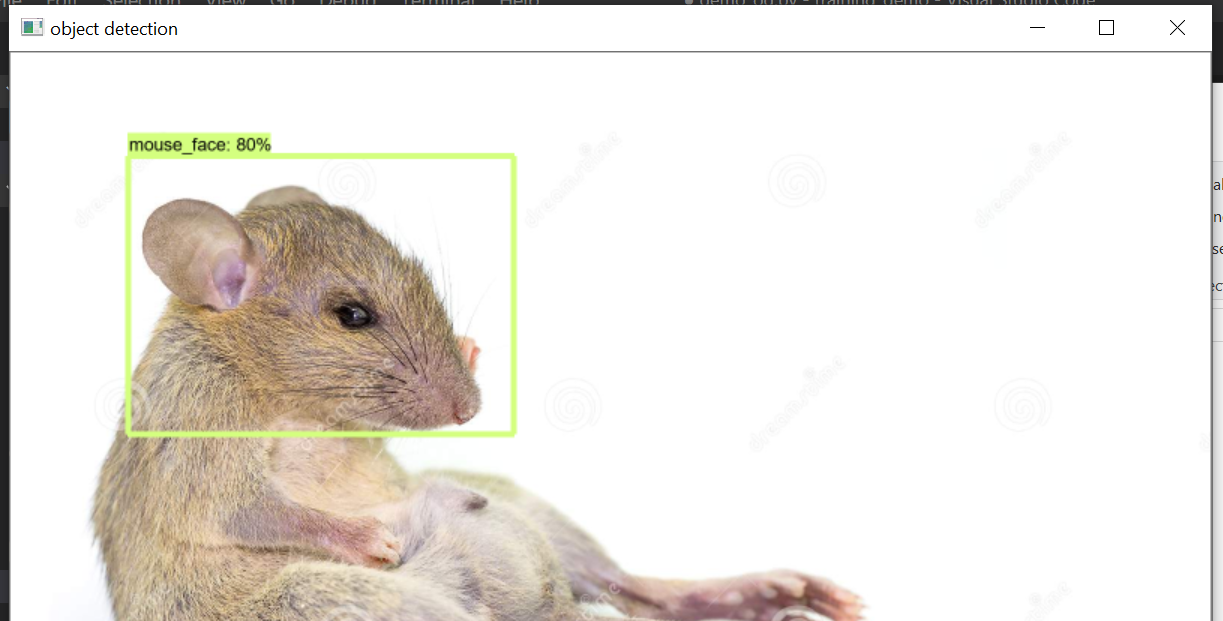
Kết quả nhận diện 3
4.6. Sử dụng TensorBoard:
TensorBoard là công cụ giúp theo dõi và vẽ đồ thị loss, accuracy hỗ trợ việc theo dõi quá trình learning của máy.
Cài đặt: cài tensorboard thông qua conda prompt:
(https://anaconda.org/conda-forge/tensorboard)
Nhập lệnh:
conda install -c conda-forge tensorboard
Sử dụng:
Cd vào thư mục training_demo, chạy lệnh:
tensorboard –logdir=training/ –host localhost –port 8088

tensorBoard
Mở http://localhost:8088/ bằng browser:
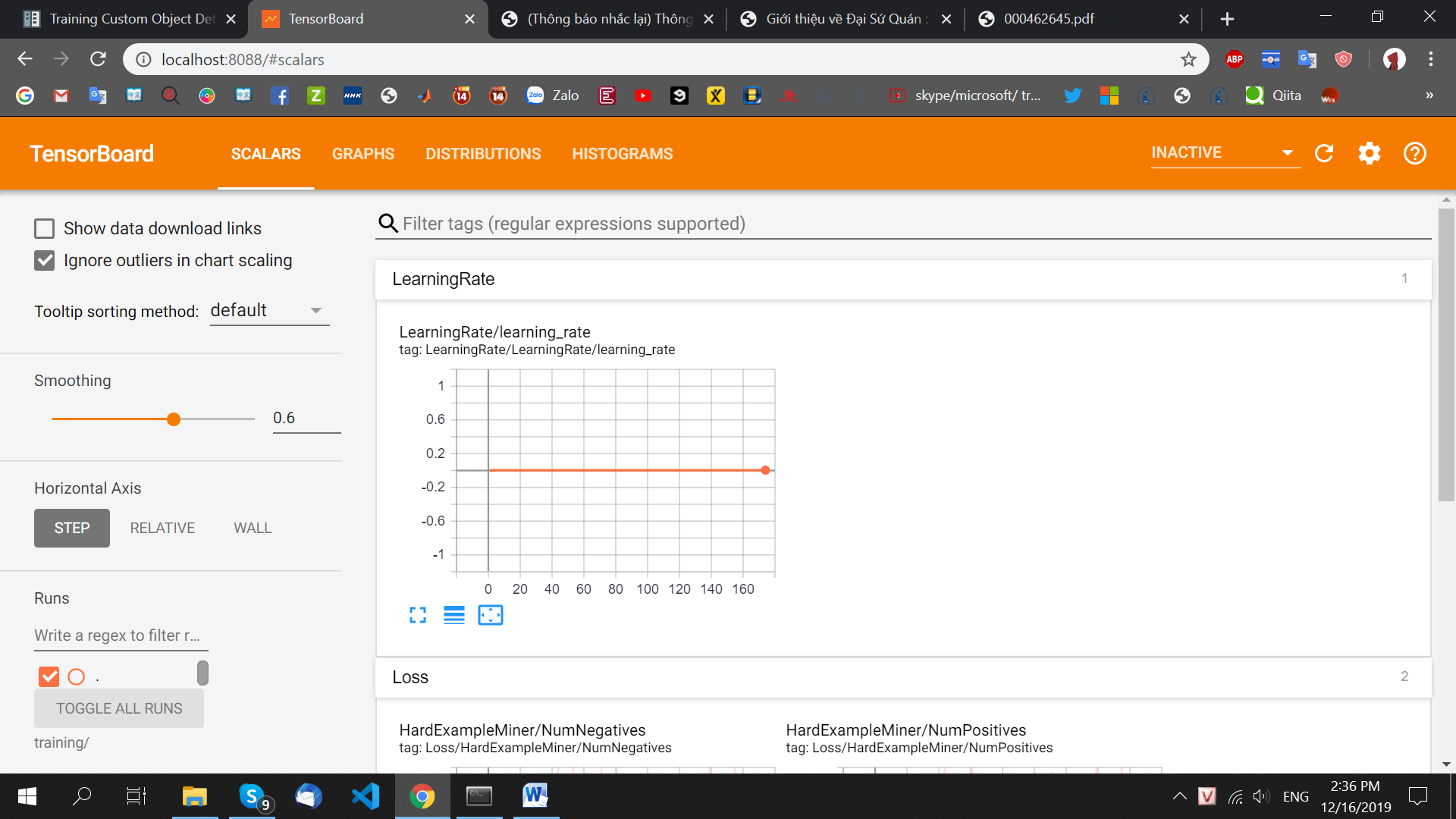
Sử dụng TensorBoard
5. Tham khảo:
https://pjreddie.com/darknet/yolo/
https://www.tensorflow.org/lite/models/object_detection/overview
https://github.com/qqwweee/keras-yolo3
https://tensorflow-object-detection-api-tutorial.readthedocs.io/en/latest/
https://github.com/tensorflow/models/tree/master/research/object_detection